Email with Password Authentication
Users can create accounts and log in using their email address and password using the Password authentication provider. Before granting users access to your application, ezto auth will verify their email address and password.
If you're on a default plan, the default Email Provider will already be configured. If you have a Custom plan, ensure that you set up an Email Provider before proceeding with the steps below.
Here's the step-by-step process
1 Go to Dashboard > Marketplace > Authentication.
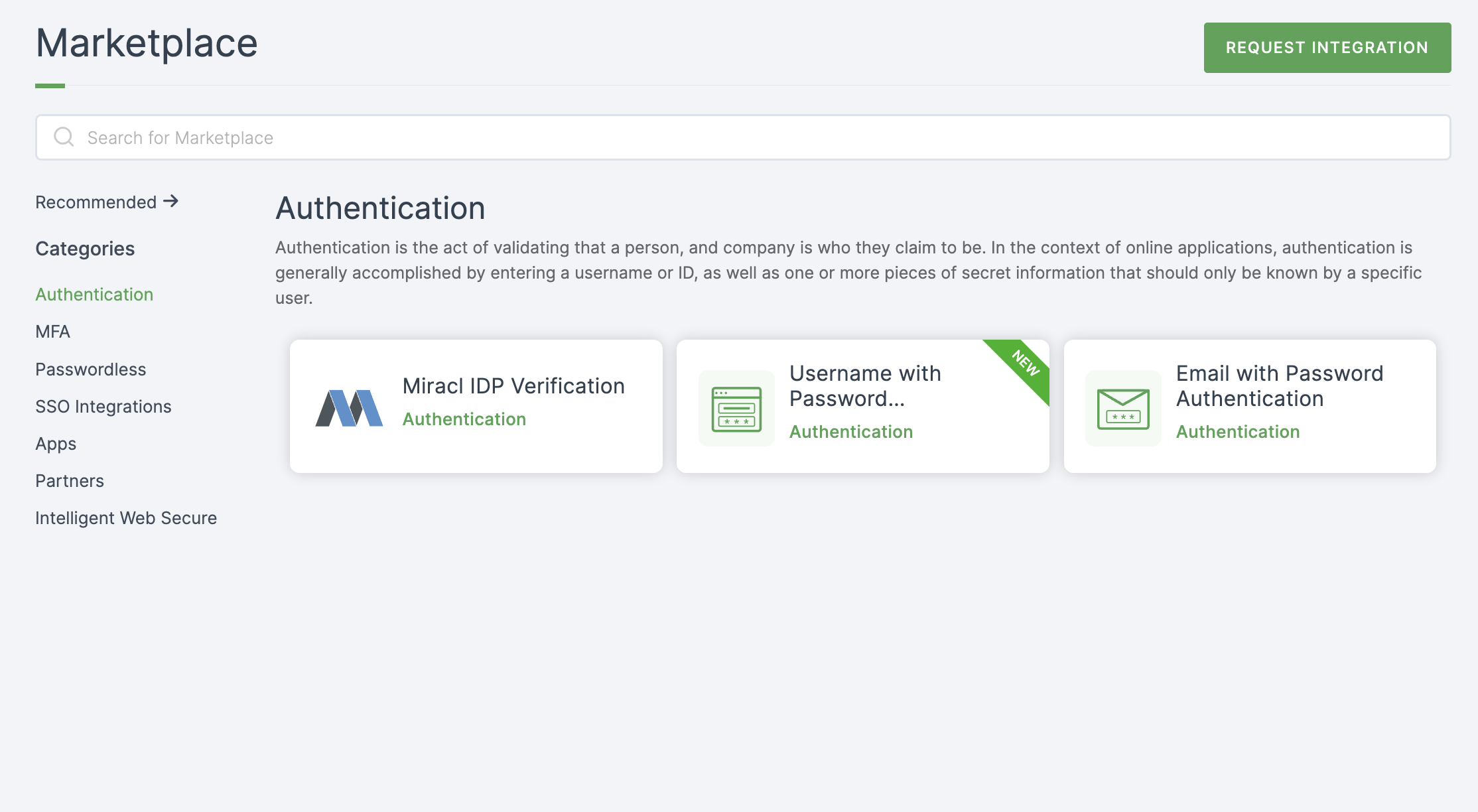
2 Select Email with Password Authentication.
3 You'll land on the overview page, with two additional tabs: Installation (providing a step-by-step installation guide) and Flows (displaying the flow details).
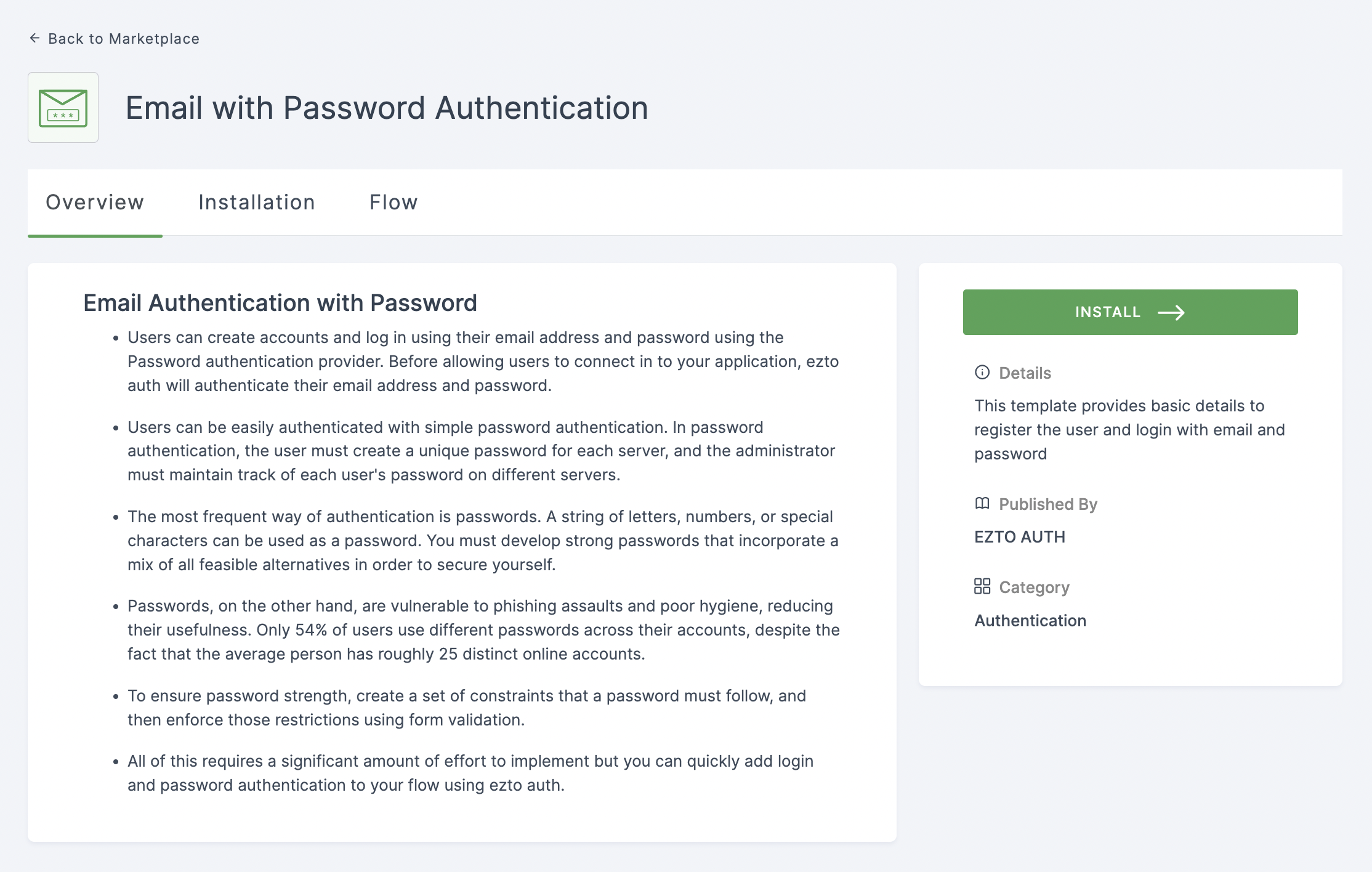
4 Click on INSTALL.
5 Provide a descriptive Alias Name for the Authentication Flow.
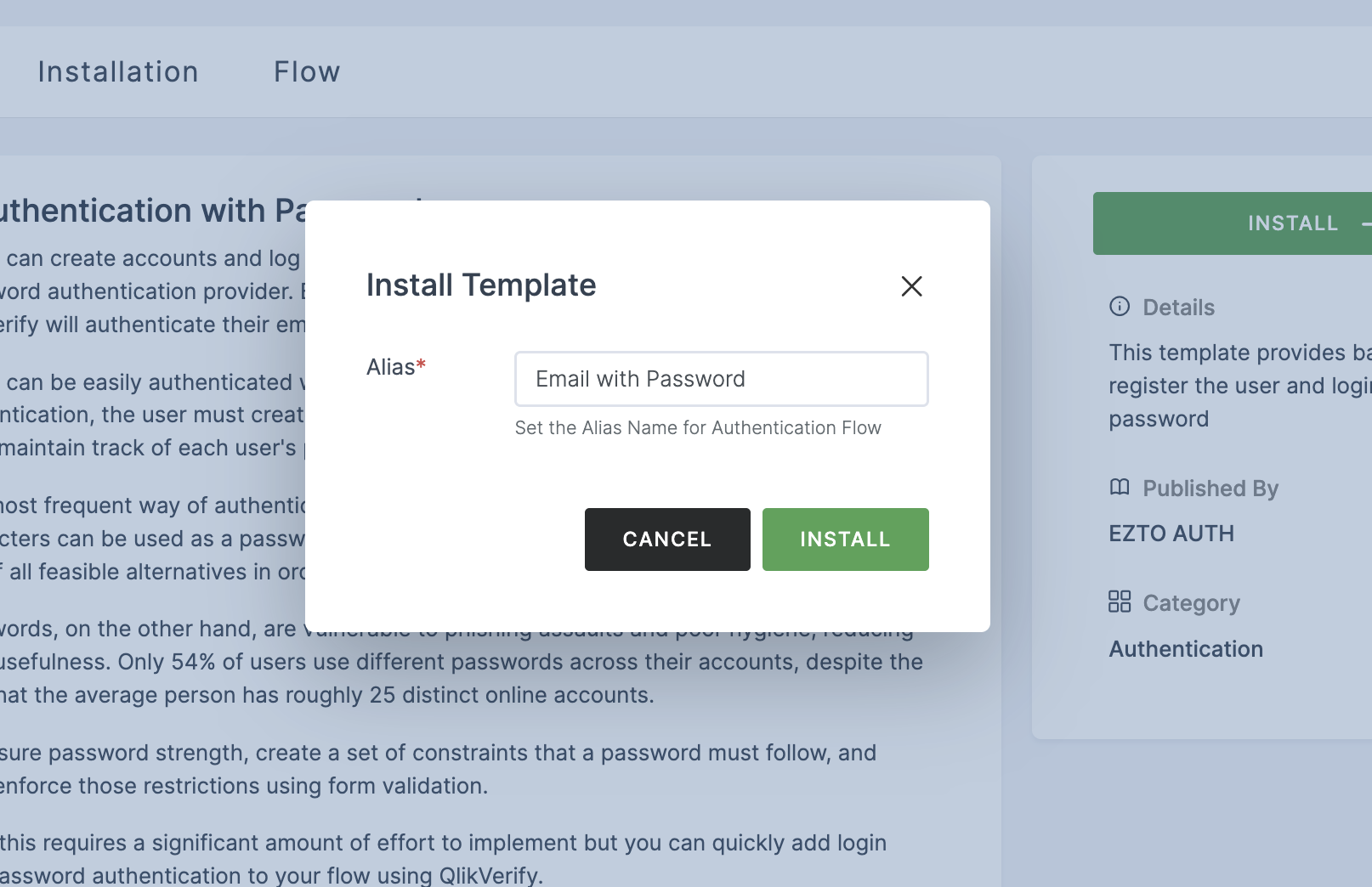
6 Click on INSTALL.
7 You'll be directed to the Onboarding page, where installed authentication flows can be seen.
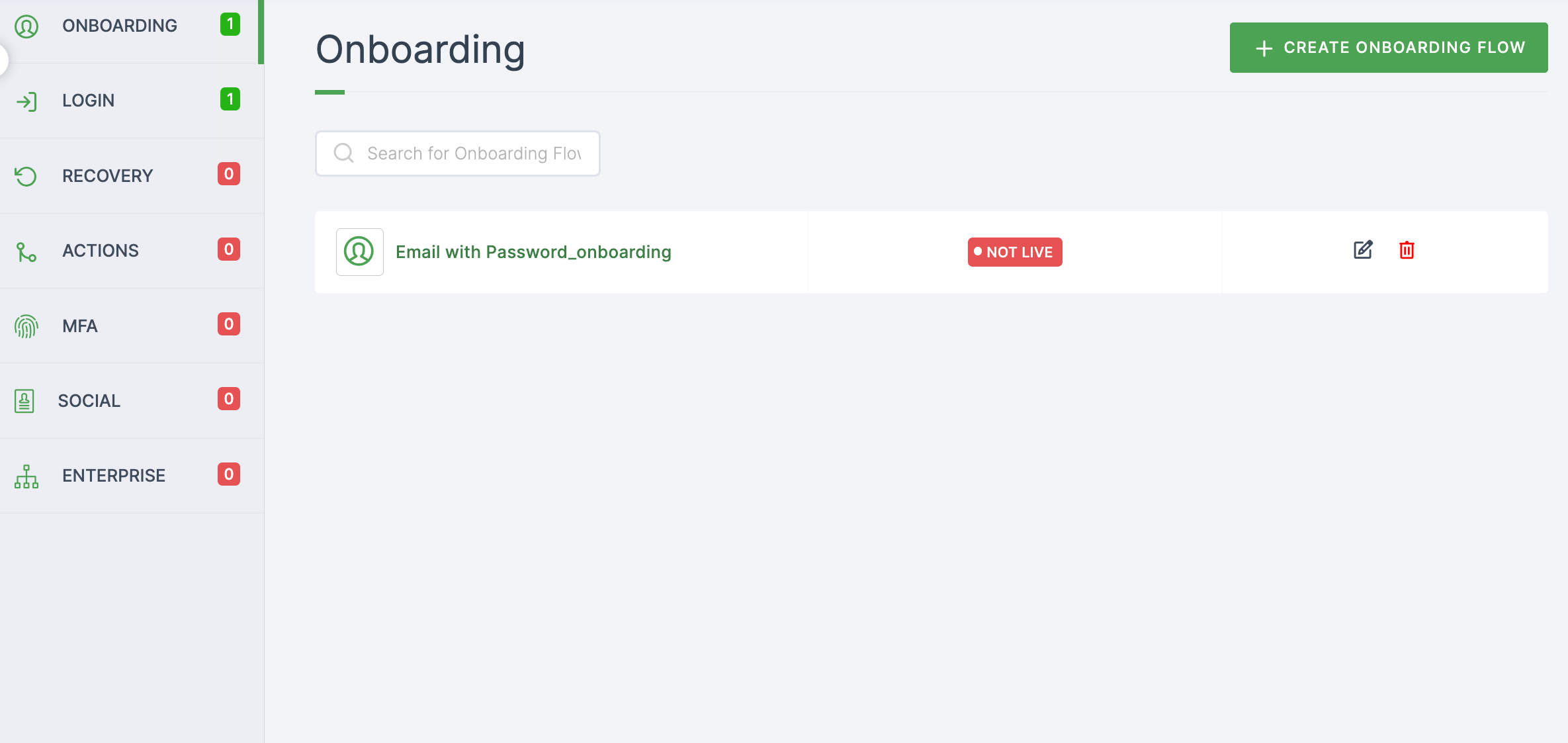
8 To modify or add any authentication, click on the respective flow and adjust configurations for both Onboarding and Login.
9 Moving forward, the subsequent step involves associating the flow with the application for execution. If you're looking to understand how to attach an authenticator to an application, see here.
10 To learn how to execute an authentication flow, see here.